I can do like this:
Another choice for me:
Information Technology Blog
I can do like this:
Another choice for me:
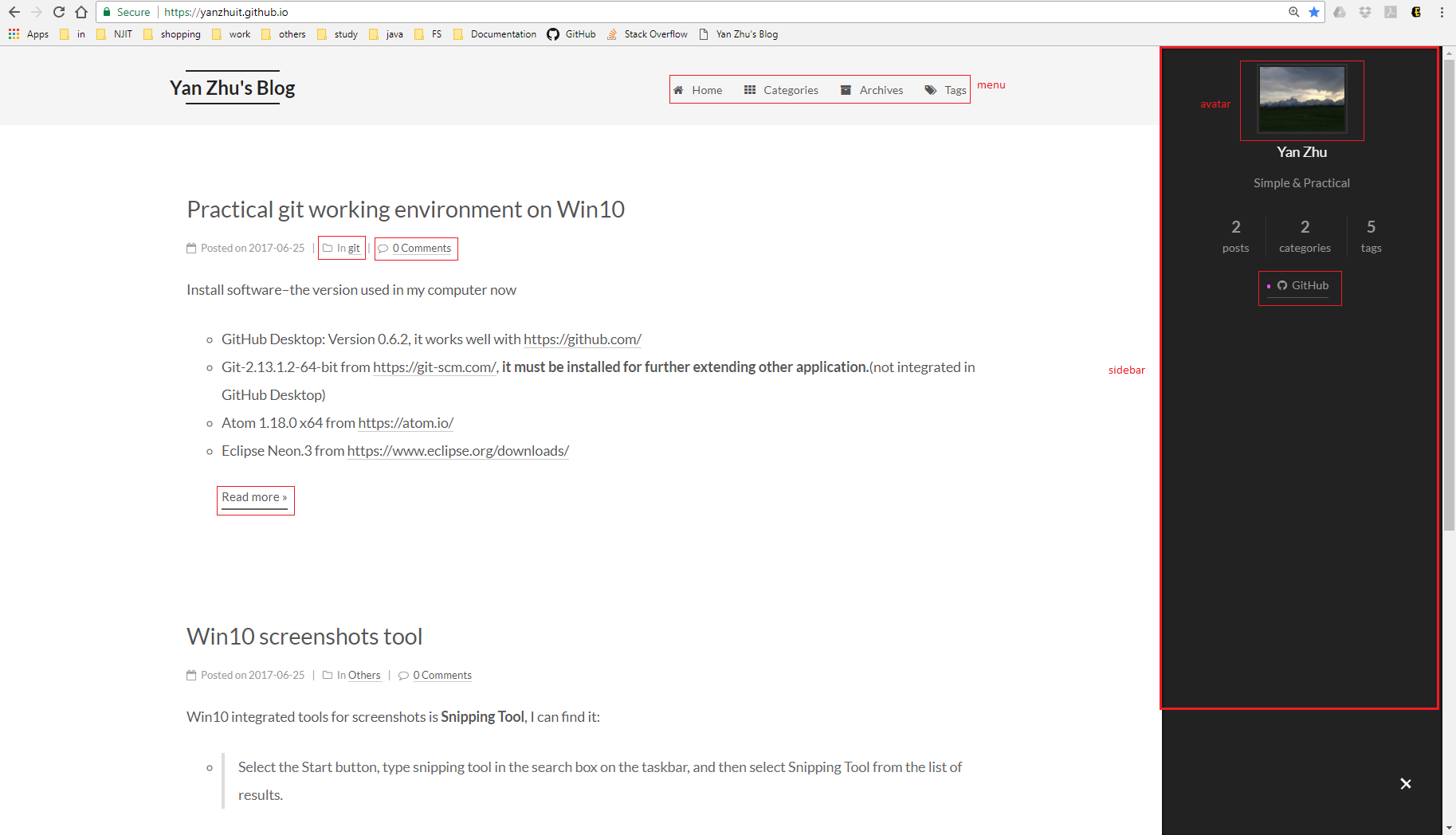
Please get my hexo configuration.
input like this:
|
|
at /scaffolds edit post.md like this:
|
|
Find details to NexT–Chinese, comments with ### is mine.
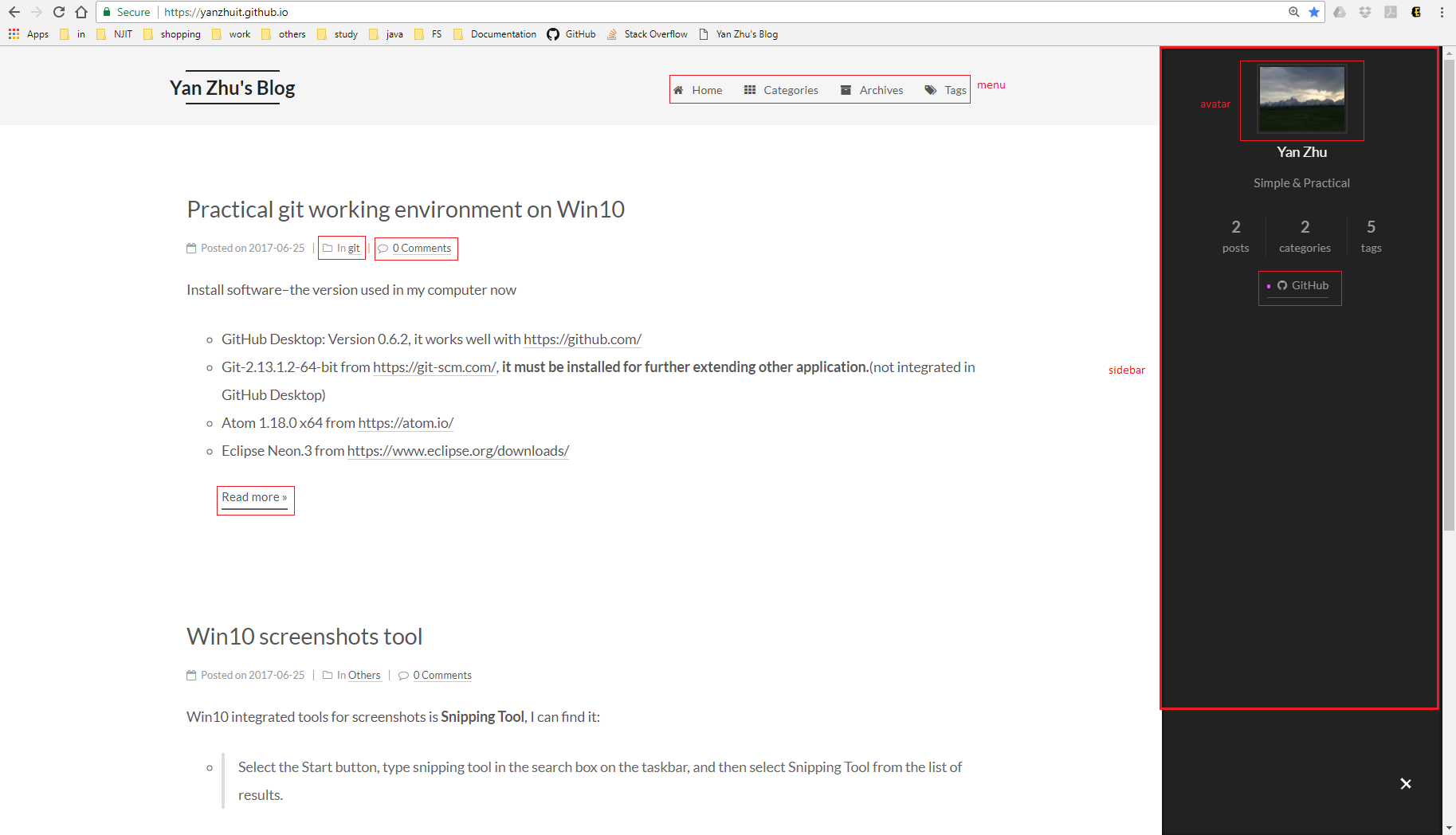
Please get my NexT Configuration.
Find details to Hexo Docs, comments with ### is mine.
Install software–the version used in my computer now
Win10 integrated tools for screenshots is Snipping Tool, I can find it:
Select the Start button, type snipping tool in the search box on the taskbar, and then select Snipping Tool from the list of results.
After I open Snipping Tool, open the menu that I want a picture of.
Press Ctrl + PrtScn keys. This captures the entire screen, including the open menu.
Alt + N: Create a new snip in the same mode as the last one